How to install the App (PWA)
You can use the FSR Global Forum App on your browser or download it as an Application (Progressive Web App).
-
If you want to use it as a normal website, open this link and log in with your email and password, you will be redirected to your personal area.
-
If you want to download and install the App, please follow the steps below:
Guide for Android Users
-
Option one
-
Open this link with Google Chrome and a banner will appear at the bottom of the screen, click on it (Fig. 4)
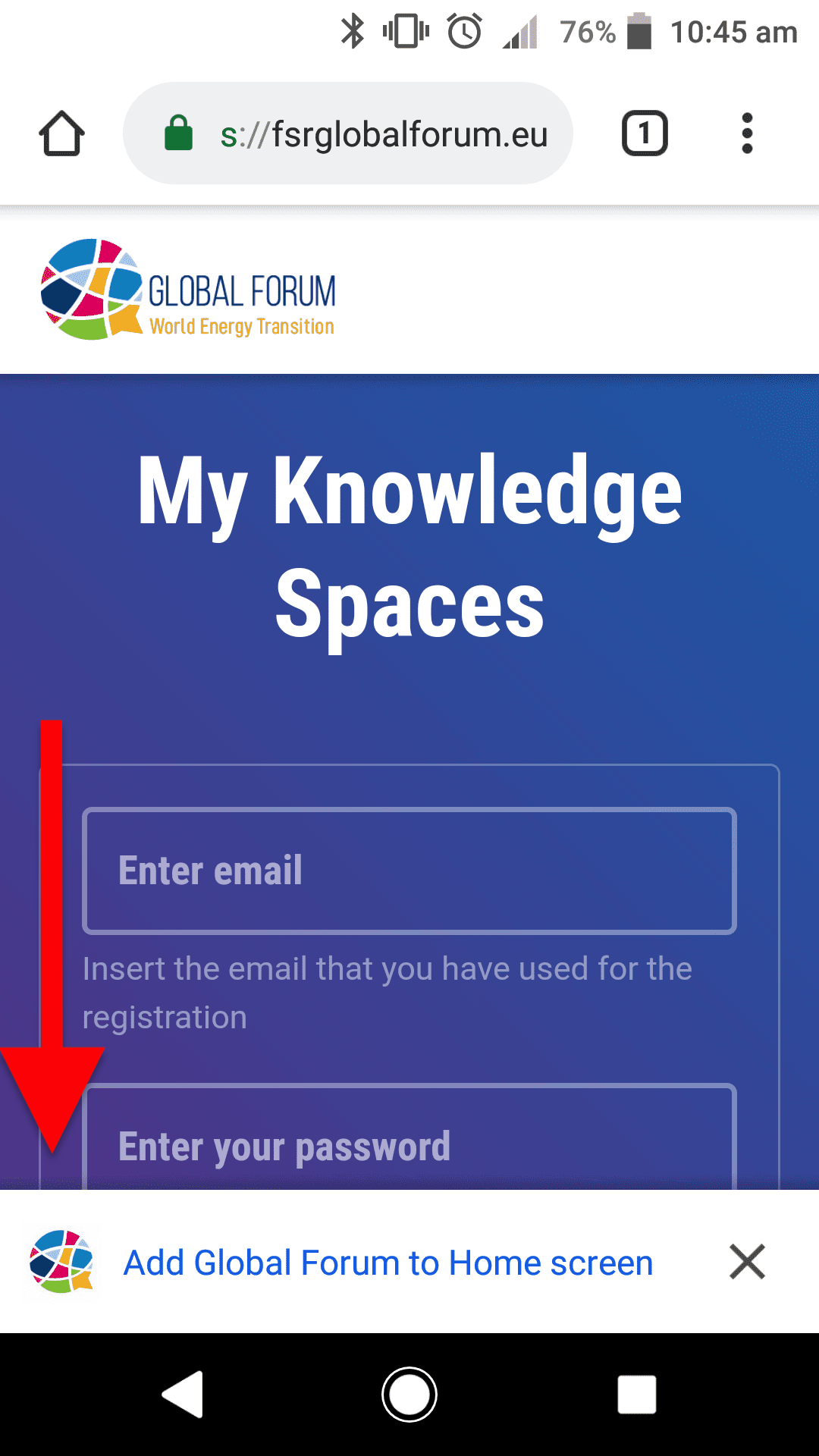
Figure 4 – Click on the banner “Add Global Forum to Home screen” at the bottom of the screen -
After that, a popup will appear in your screen, please click on “Add” (Fig. 5)
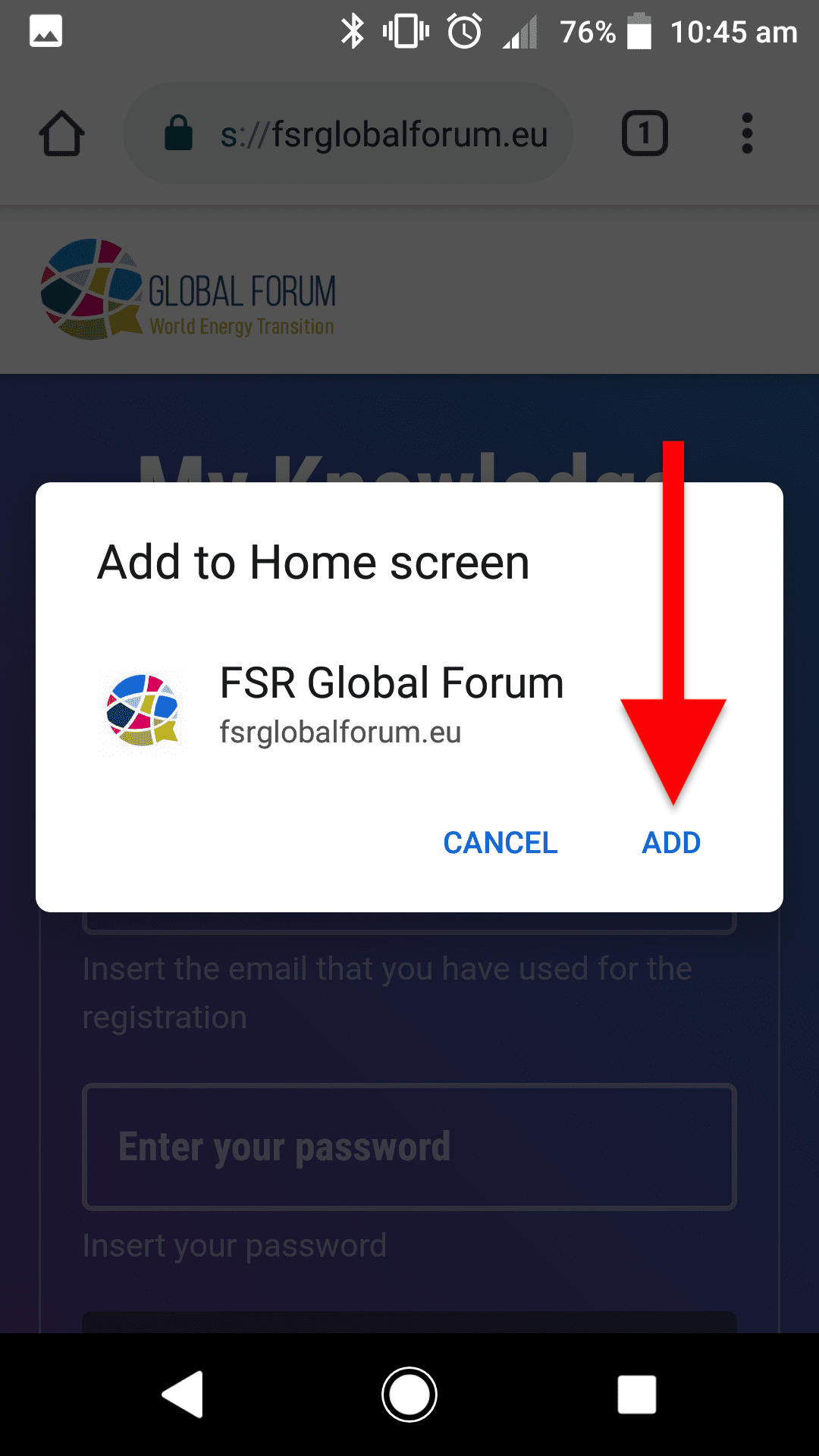
Figure 5 – Click “Add” -
The download will start and the App will appear on your home screen (Fig. 6)
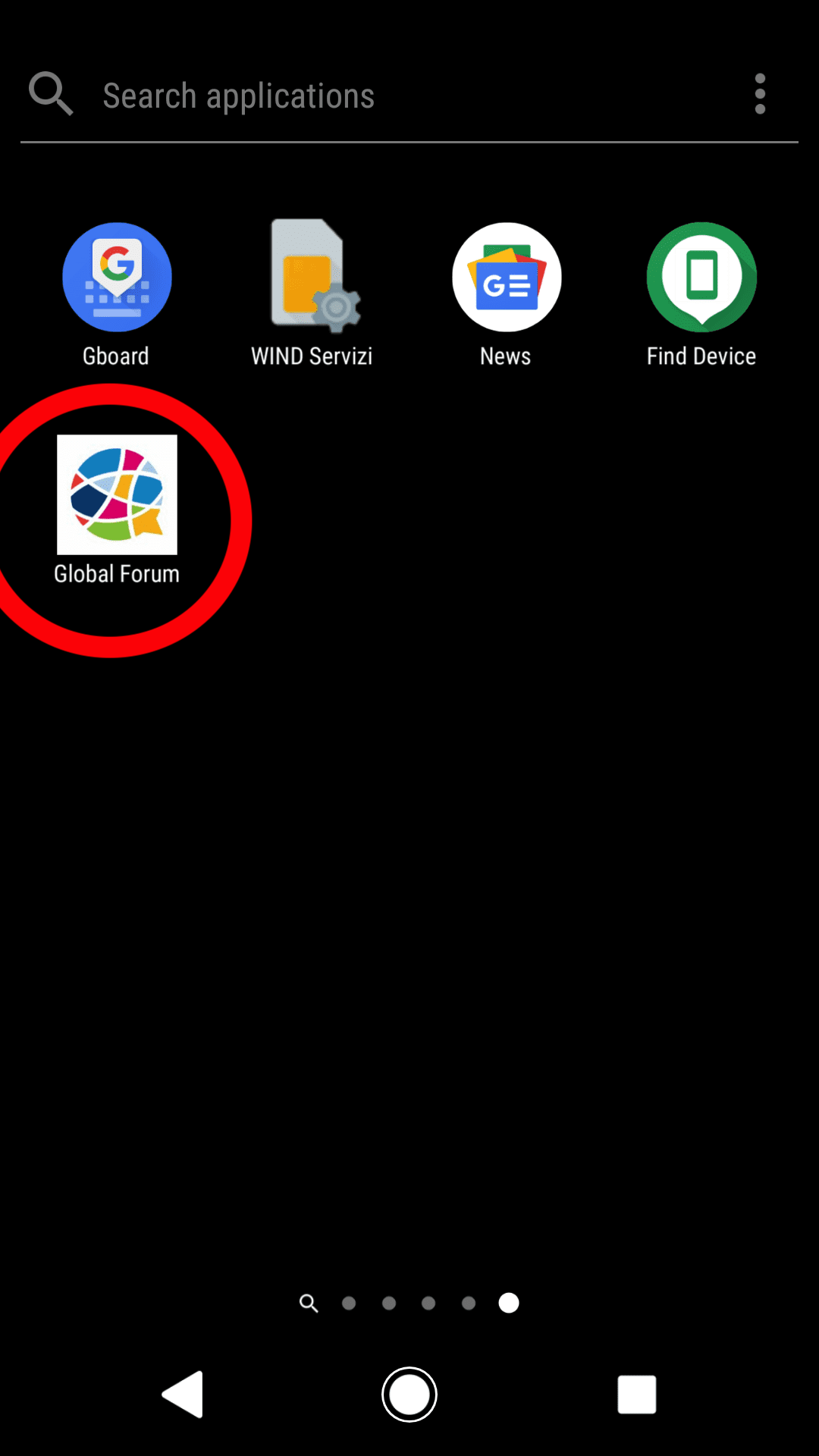
Figure 6 – Find the app on your phone
-
-
Option two
-
Click on the “three-dot menu icon” in the top right corner of Google Chrome (Fig. 7)
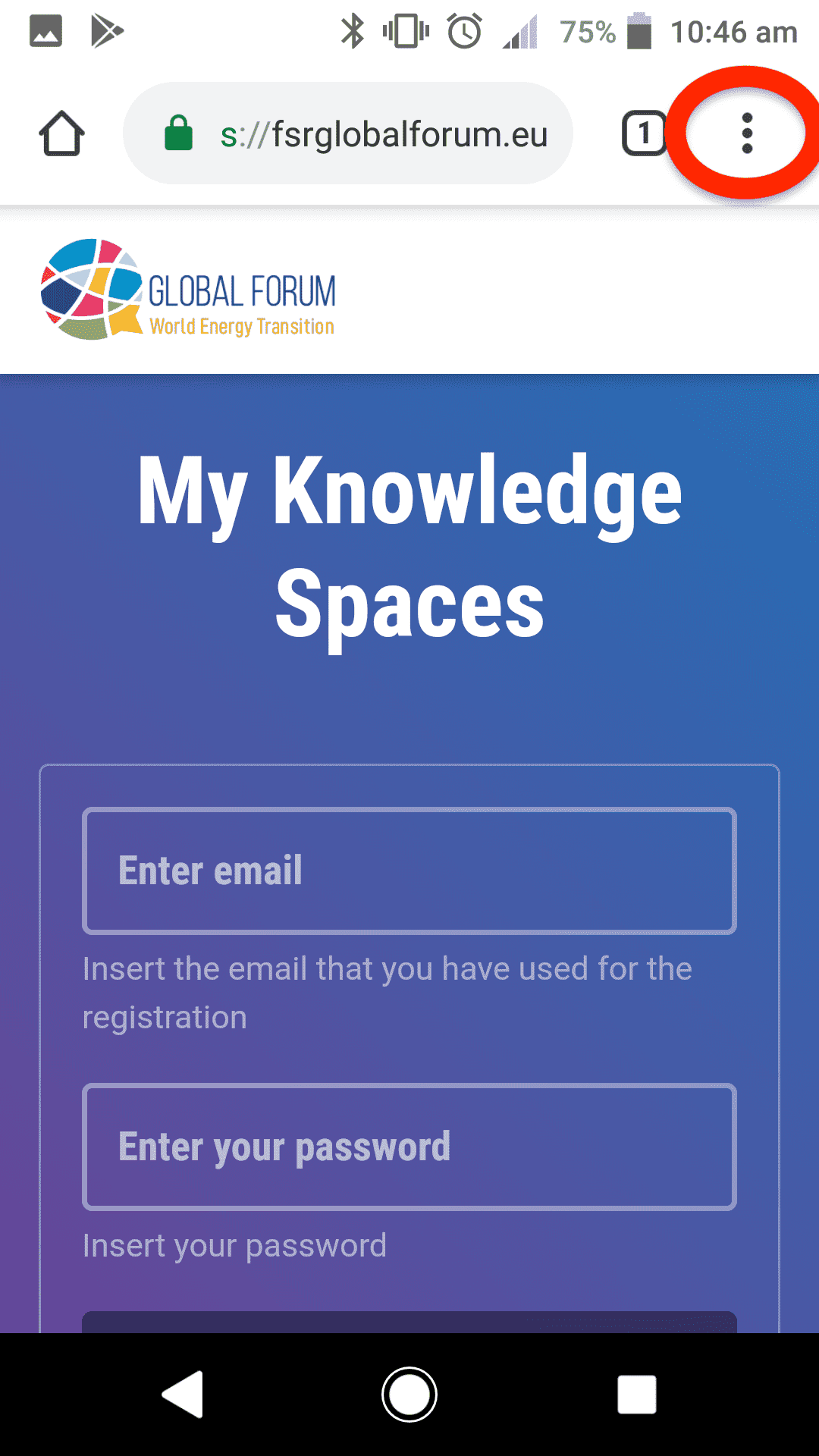
Figure 7 – Click on the “three-dot menu icon” in the top right corner -
Then click on “Add to Home screen” in the drop-down list
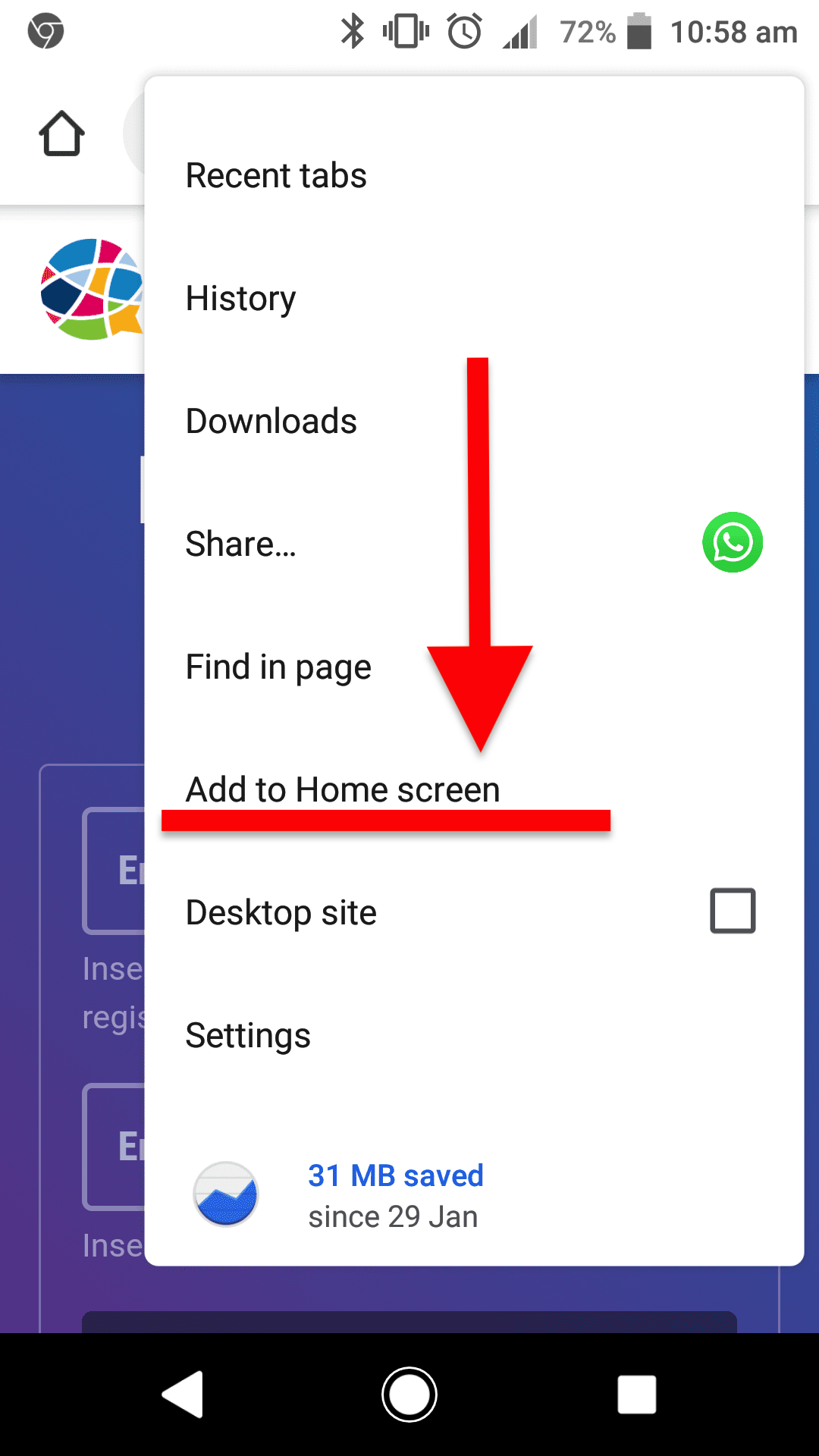
Figure 7 – Click on “Add to Home screen” from the drop-down menu -
After that, a popup will appear on the screen, click “Add” (Fig. 5)
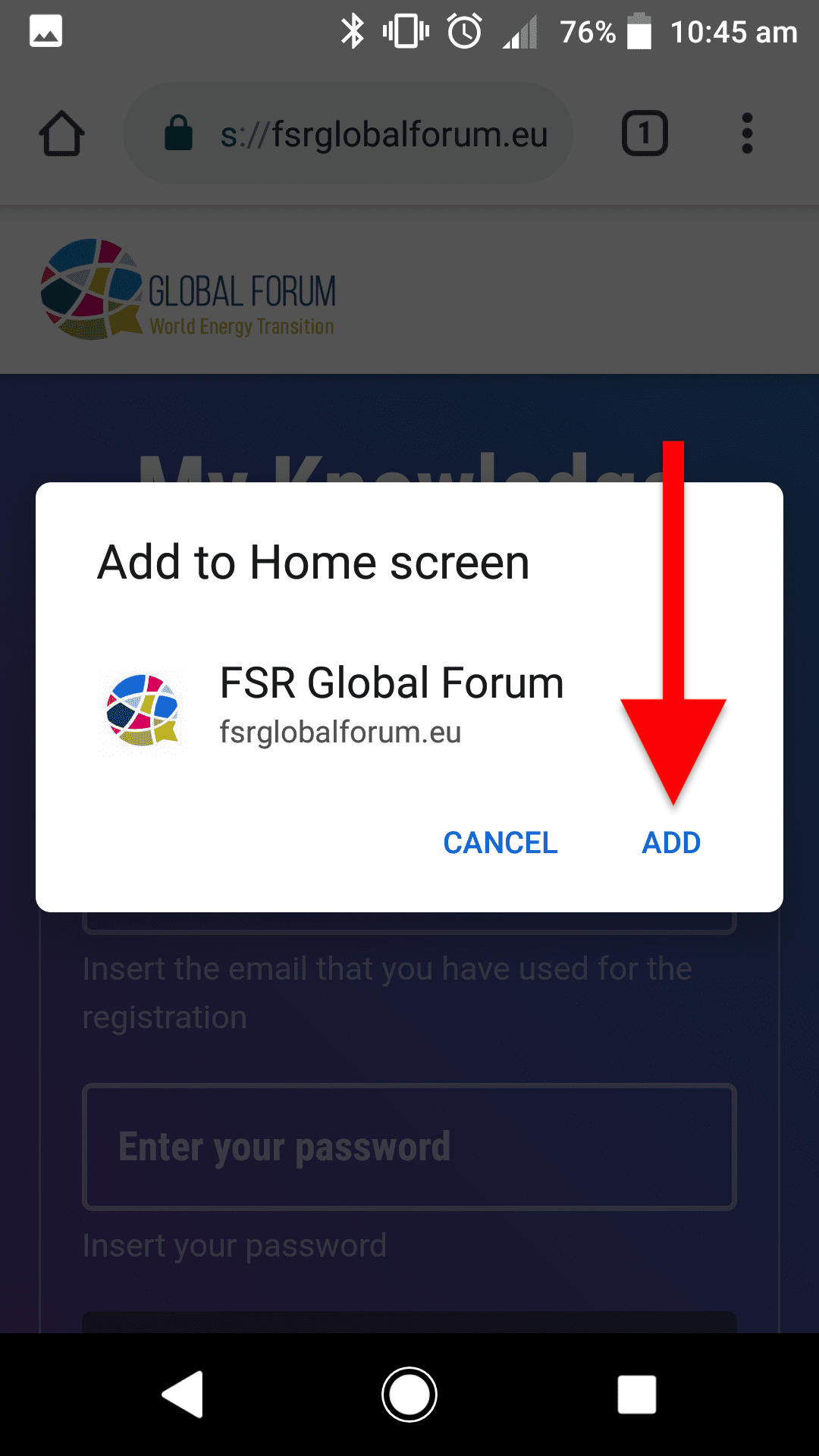
Figure 5 – Click “Add” -
The download will start and the App will appear on your phone (Fig. 6)
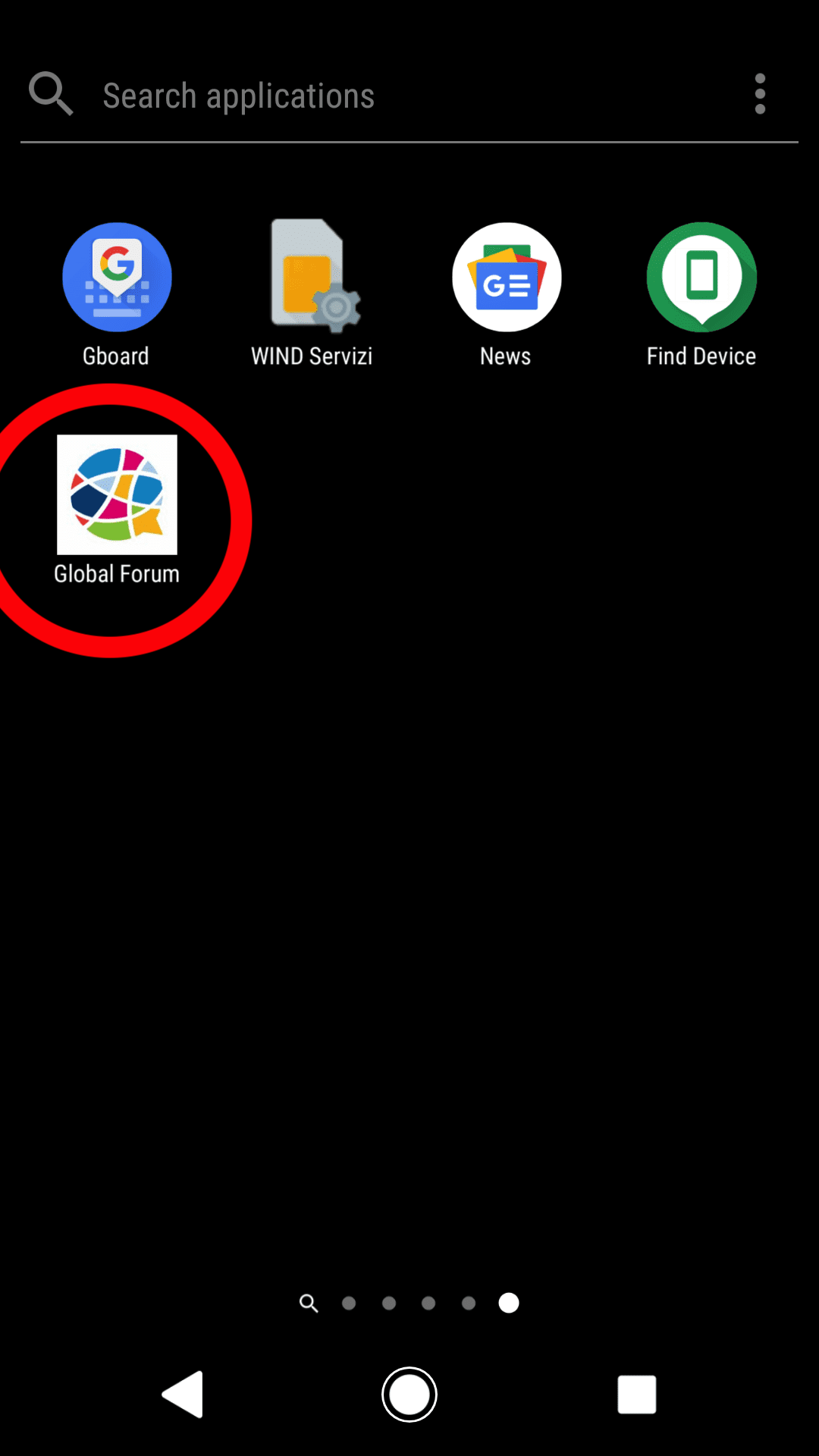
Figure 6 – Find the app on your phone
-
Guide for IOS/Apple Users
-
Open this link with Safari and click on the share icon as shown in Fig. 9.
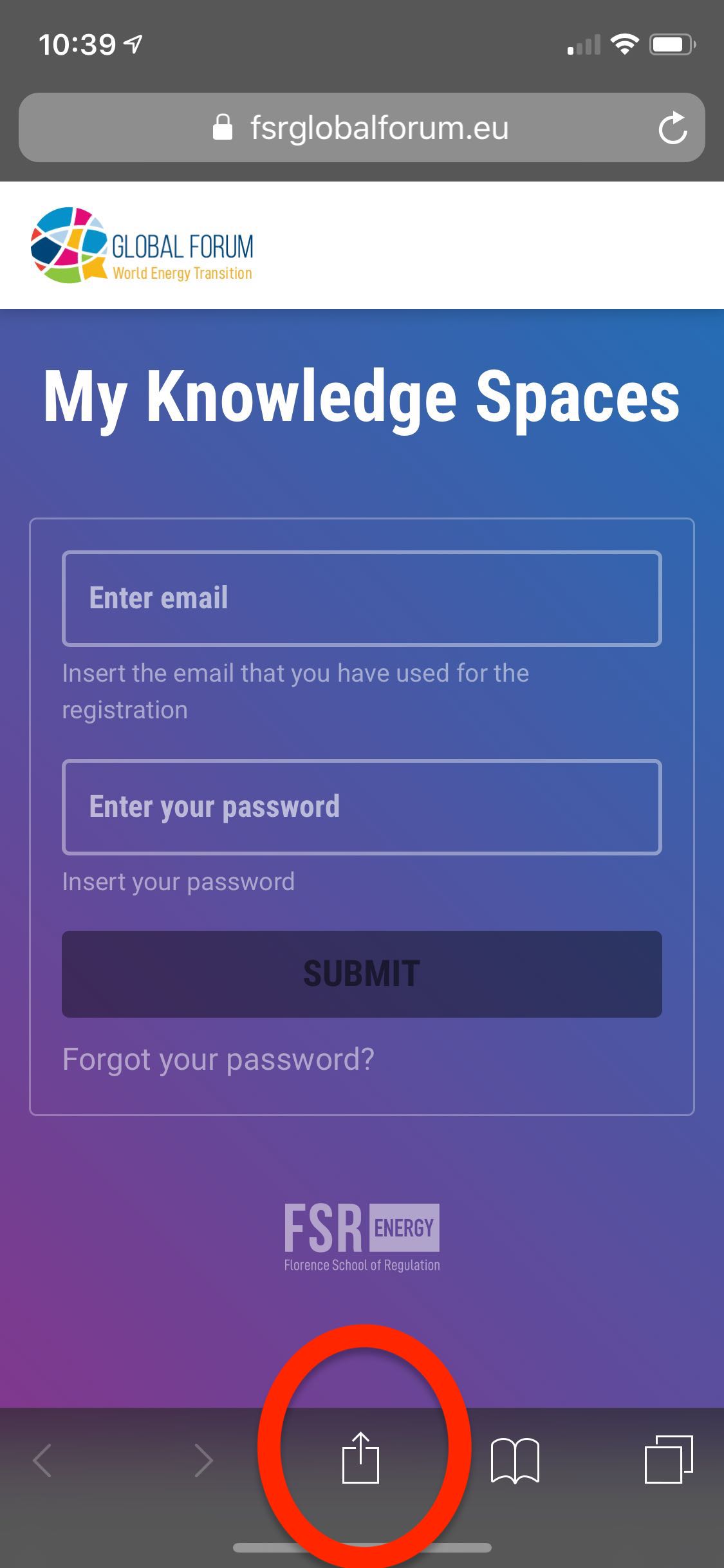
Figure 9 – Click the share icon -
Then click on the “Add to Home Screen” button in the pop-up menu
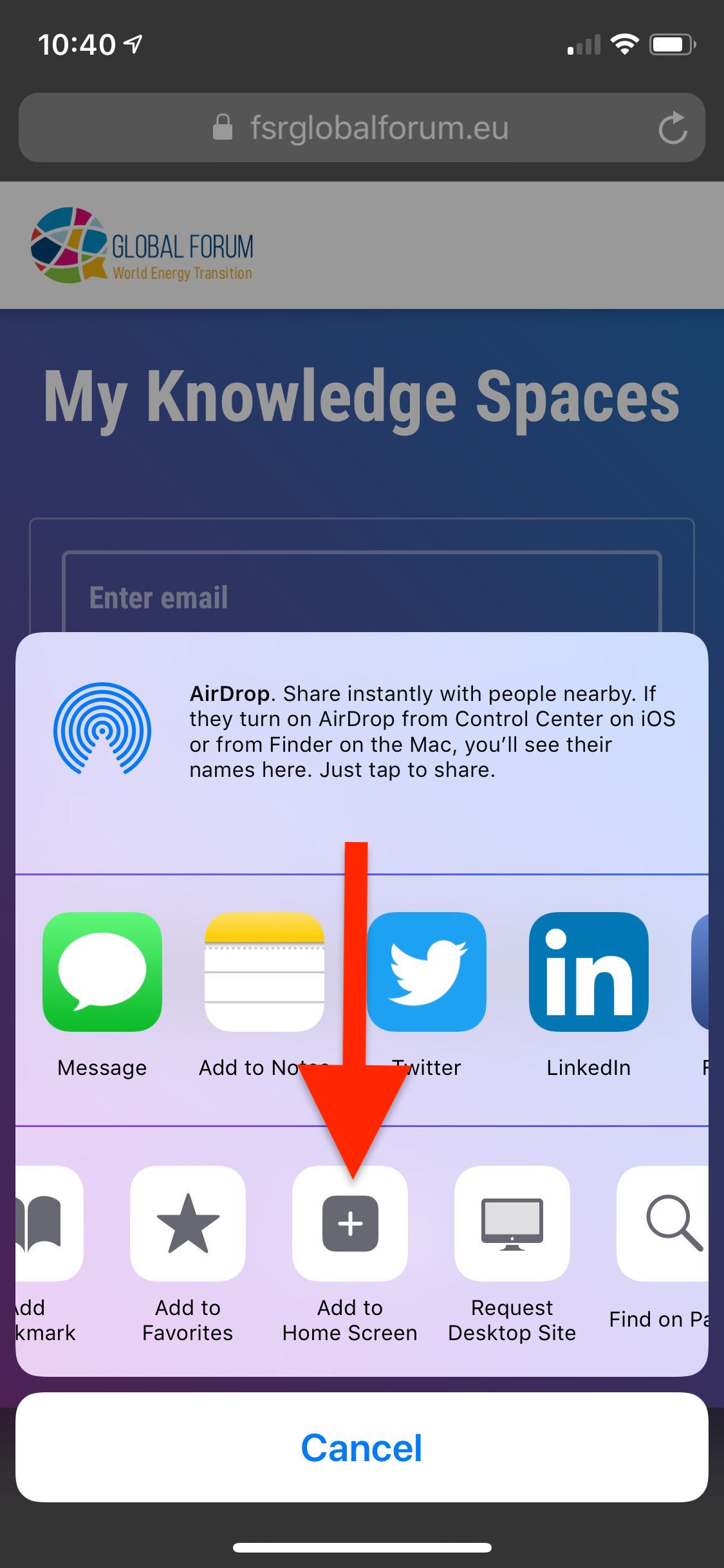
Figure 10 – Click on the “Add to Home screen” button in the pop-up menu -
After this click, a popup will appear on your screen, now click “Add” (Fig. 11)
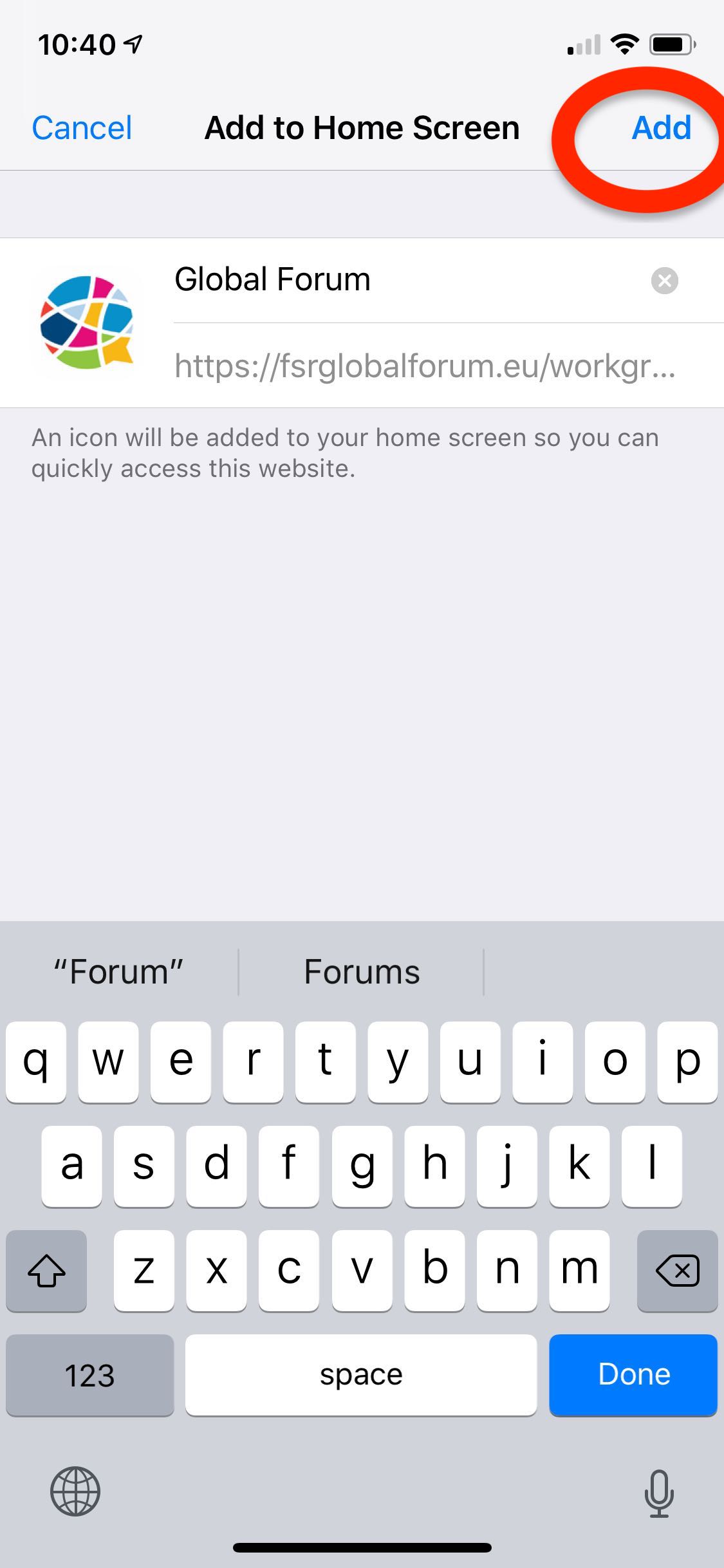
Figure 11 – Click “Add” -
The download will start and the App will appear on your phone (Fig. 12)
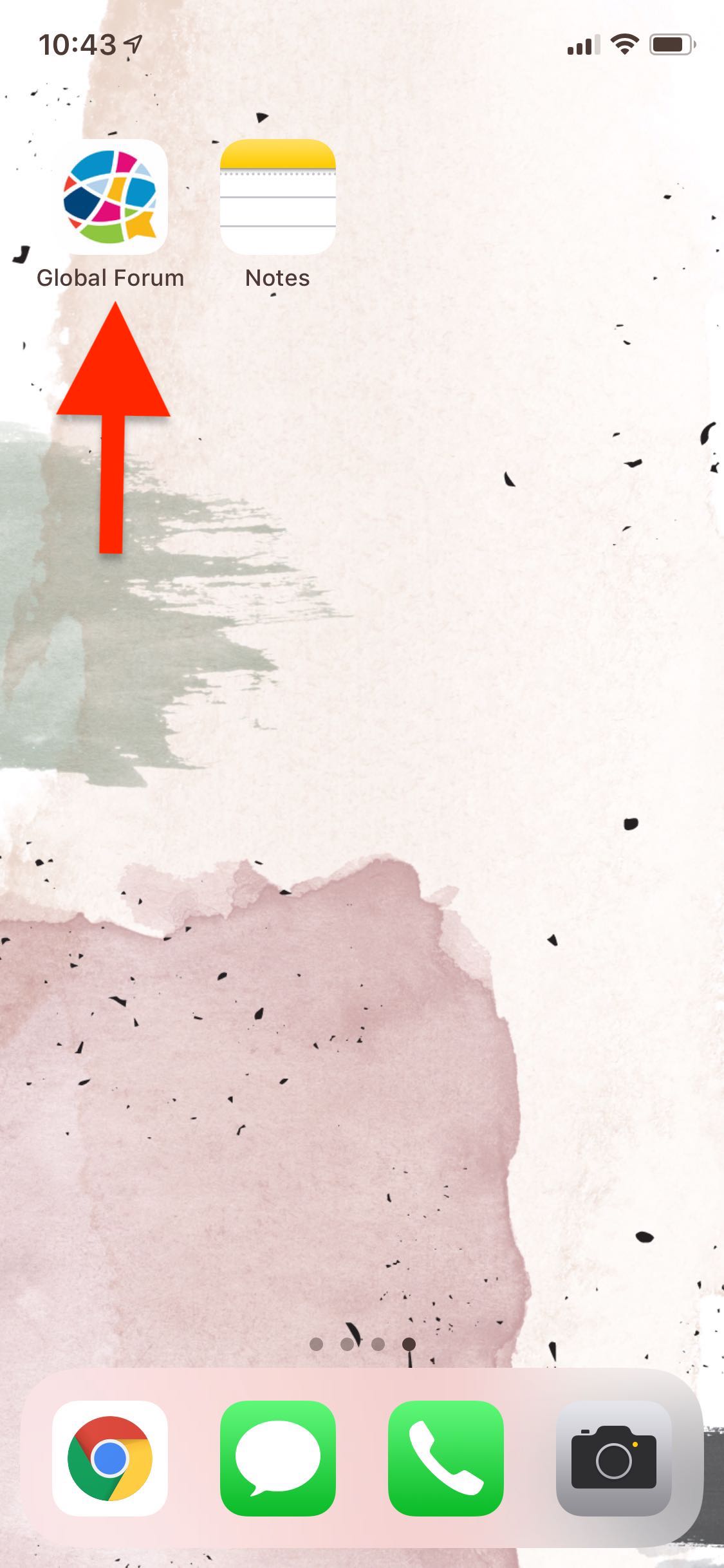
Figure 12 – Find the app on your phone
PREV < Set up your accountNEXT > How to share your publication